Entrepreneur’s Guide to Logo Design: Using AI, Figma, or Outsourcing
A professional logo builds credibility and improves brand perception, even in the early stages. It’s useful in landing pages, Google Ads and other platforms, inside your product prototype to make your product concept look more real, etc. But how do you make one without design skills? I’ll lay out a few ways below, along with what I ended up doing.
First, what do you need for a pretty good start?
- High resolution vectorized file (SVG) with transparent background
- Font choice (if applicable)
- Favicon
- PNG version
- I also ended up creatingsome text
- Logo with no text
- Logo with text
- Logo various sizes / resolutions (32x32, 256x256, etc.)
- Logo + horizontal test so it’s all in a row together (like for headers)
- Logo in whatever formats I needed: SVG (everywhere), PNG
Outsourcing to designer
If DIY isn't your thing or you want a more polished product from the start, outsourcing is a great option. You can outsource to:
For not too much money, you can have a talented person do this for you. This can cost anywhere from “I O U watering your plants when you’re on vacation” to a few hundred dollars. Not bad, and you usually get decent quality options.
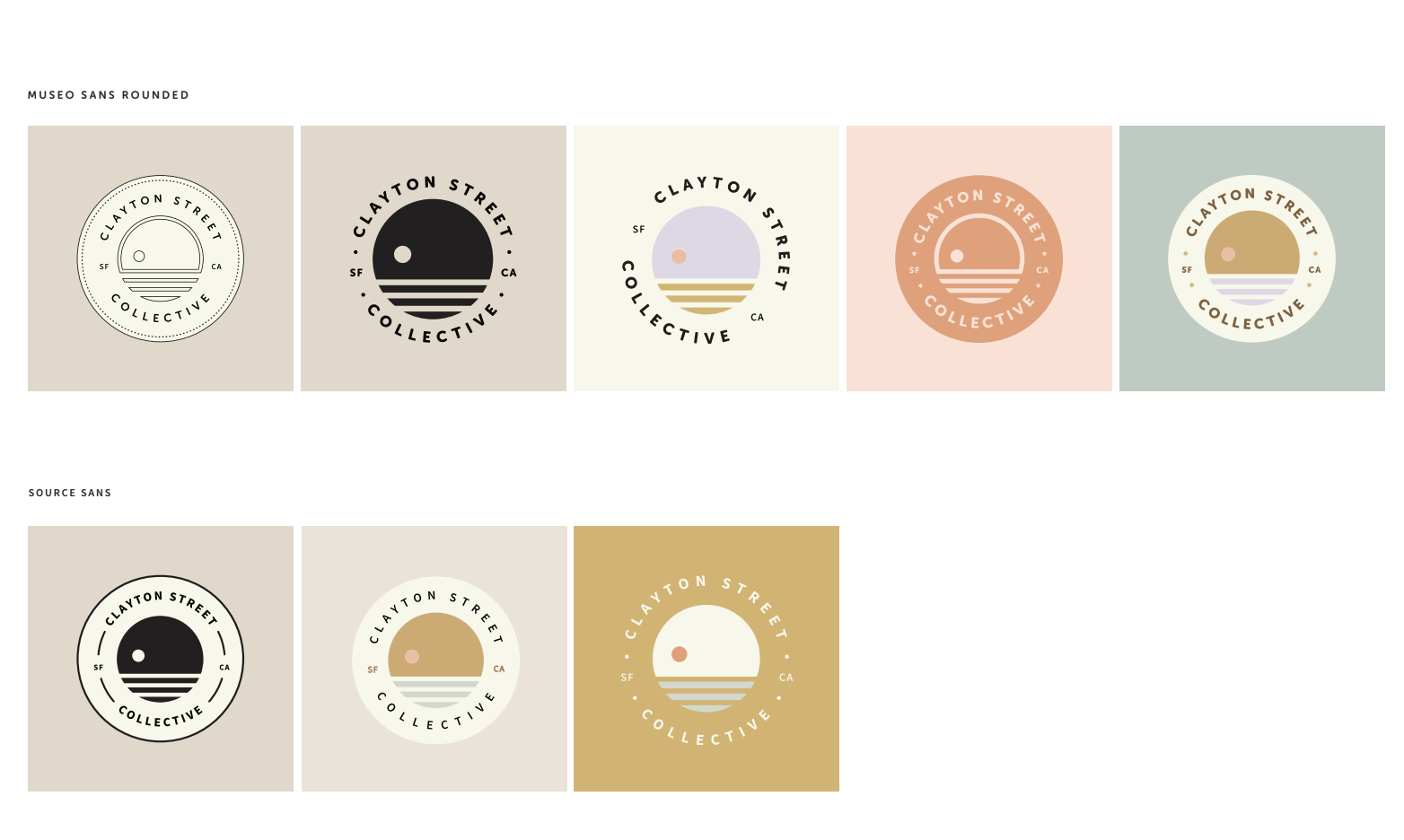
Tools for DIY logos (or images)
When I first started, I wasn’t sure I’d get a usable logo from AI tools. But after a few (many) tries, I figured out a good system. It’s not perfect, but it’s a great jumping-off point. To save you the trial and error, the method is outline below.
Using AI - Brainstorming
You can use any of the big AI products, like ChatGPT, Claude, or Gemini. These are good for brainstorming:
- you can give it a description of what you’re building
- some vibes you want to convey (ex: trust worthy, professional, whimsical, minimalist)
- color palette (if you have one)
- whatever other parameters you want
You ask it for a number of options and iterate, like “let’s try only 2 colors and white background”. The output itself is never “final” quality. You’ll notice it’s actually hard to iterate details, the renders look pretty rough, and it doesn’t follow instructions that well. However, for just seeing a bunch of ideas in the form of an image, it’s great.

Using AI - Refining
There are some AI products that let you do some specific things that help with logo making. A few recommendations:
- Ideogram - image creator, where you can also upload a rough logo from ChatGPT or other source. It’s a sharper, cleaner rendering.
- Removal.ai - removes backgrounds, which can also help clean up AI brainstorming versions
- Color picker - a Chrome extension that lets you identify hex codes for colors on your screen down to the pixel. This is helpful in making sure you know exactly what color(s) you use so you can be consistent across assets.
Making a real logo with Figma
The AI brainstorming and refining gives you a good start, but the result is still pretty rough. To make it useful and professional looking, plus being able to create all those file types at the top, you need to use some kind of software to make your logo.
I ended up doing a Figma crash course on Udemy ($11 on sale) to get my skills decent enough. It worked! I did the following steps:
- Brought in the AI-created logos I made
- Imported the image(s) into Figma as a background
- Traced on top of the AI images to get nice clean lines and the right colors
- Hid the AI image so it wasn’t visible any more
- Duplicated my logo file as needed so I could change size, resolution, shape, file type, etc.
The result of this process was a logo that worked well for early product testing. Will it be the “final” logo when we launch? No, but it covered a whole lot of the early needs.
Make a logo!
Making a logo is just part of the fun here. The other part is learning to use more AI tools, seeing what you think works well / not well, exploring when it’s better to just use a real human designer, and becoming capable of doing this all again… faster. This will unlikely be your final version of logo and branding, but it’s enough to get started.
Now that you know how to create your own logo using AI and Figma, give it a try. Whether it’s for early testing or a side project, you can start today without any design skills. And if it’s not perfect, you’ve gained some valuable experience for your next design and done the “use AI every day” homework from yesterday’s post.